Free and simple Directory Listing with Vercel
What is directory listing, and why
Directories provide a natural way of organizing files. For example, in order to store course materials (mostly PDF) from 2 open courses in my local filesystem, I organize them using the directory hierarchy as shown below.
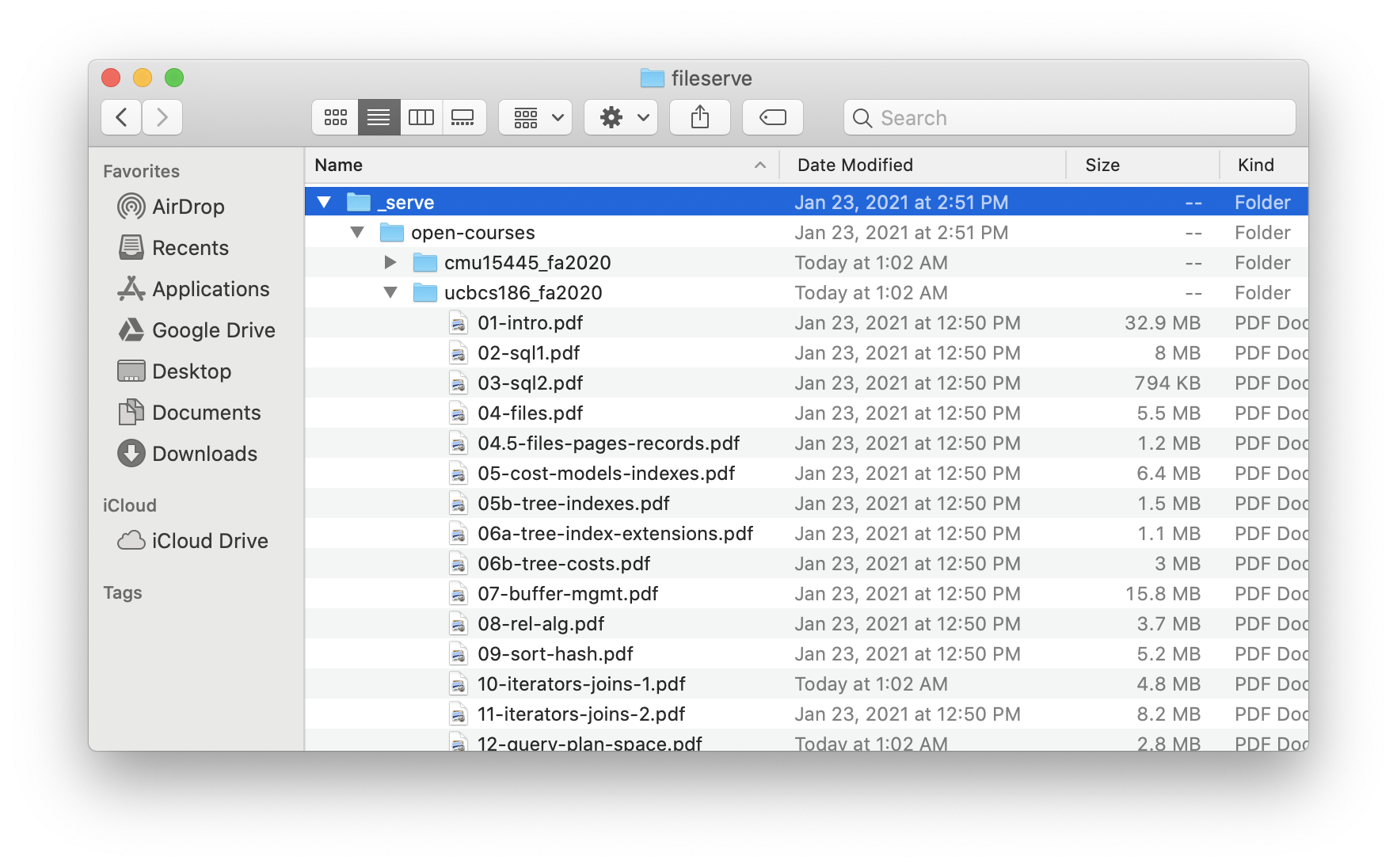
What if we want to host the directory on the web for easier access and reference? Say you are away from your laptop but want to check the course materials real quick on your phone, or you are writing a blog post and want to reference some lecture slides using a URL.
Directory listing comes to the rescue. Basically, it allows you to put your directories on the web, and grants you access to your files via some URLs. At the end of the post, you will be able to use the URL https://fileserve.yishengdd.vercel.app/open-courses/ucbcs186_fa2020 to browse your directory like this:
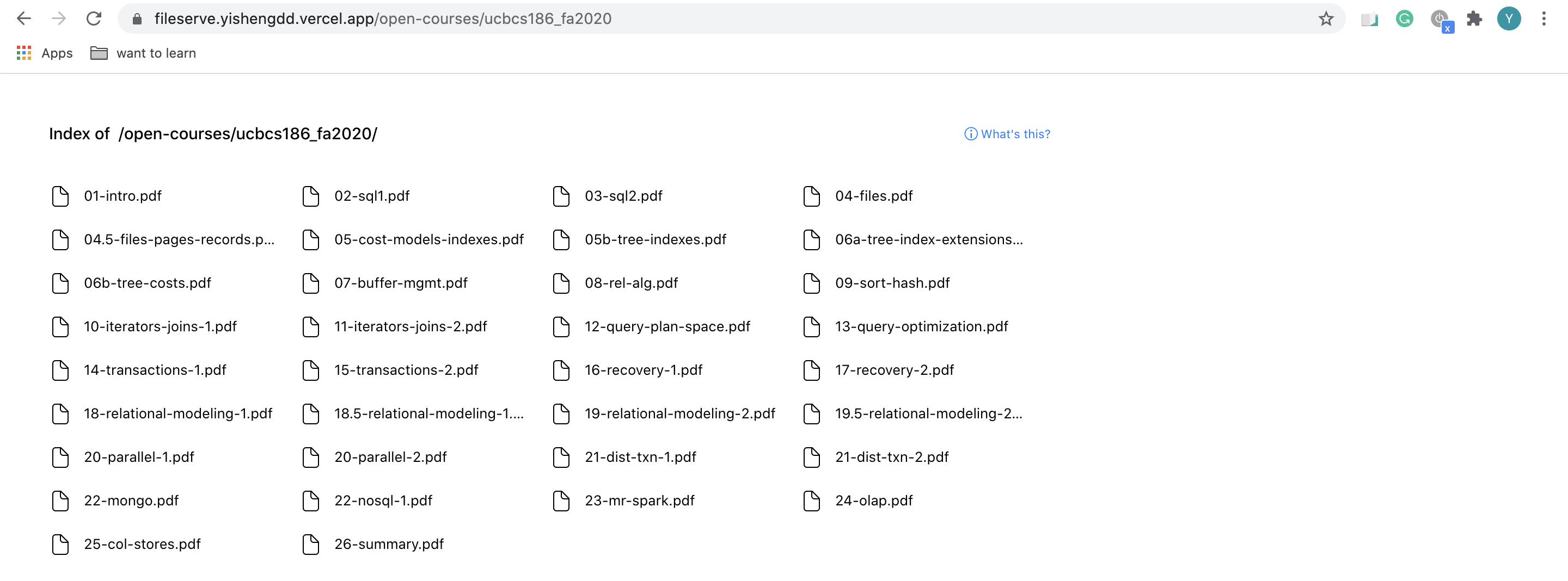
Directory listing solutions
There are multiple ways of doing this. I will comment on each of them based on these criteria:
- Free.
- Simple.
- URL friendly: Directories and files are accessible via reasonable and even customizable URLs.
- Browsable: PDF files can be viewed without the need to download.
File storage service: Google Drive and friends
Google Drive, Dropbox, AliyunDrive (阿里云盘) are popular file storage services that focus on UI (compared to API) users. After uploading your directory to the cloud, you can easily turn the resource into a publicly accessible URL. Note that it usually comes with built-in access control so that you can choose to share the resources with only a certain group of people.
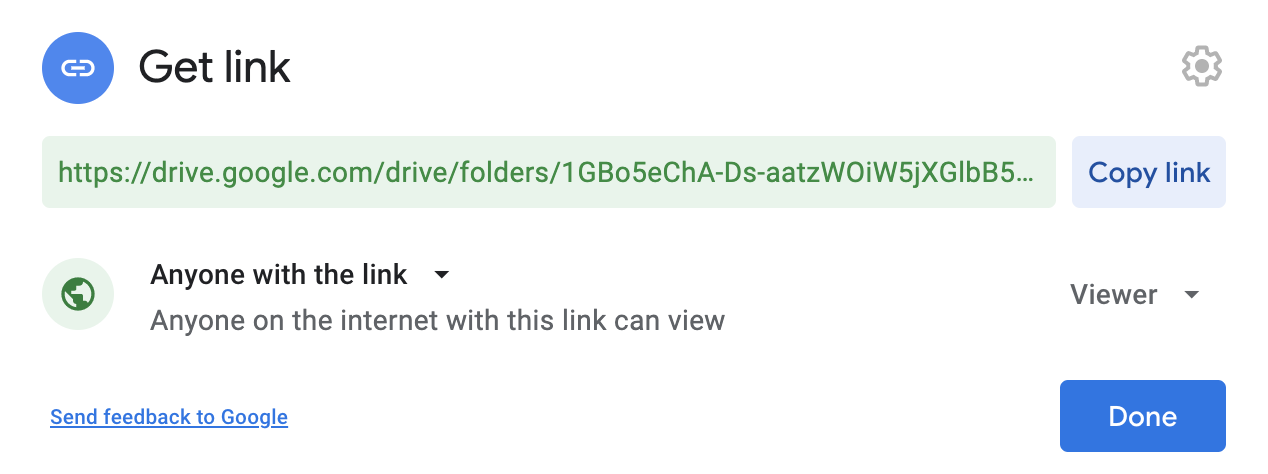
Users with the URL and the right permission can access your directory on the web,
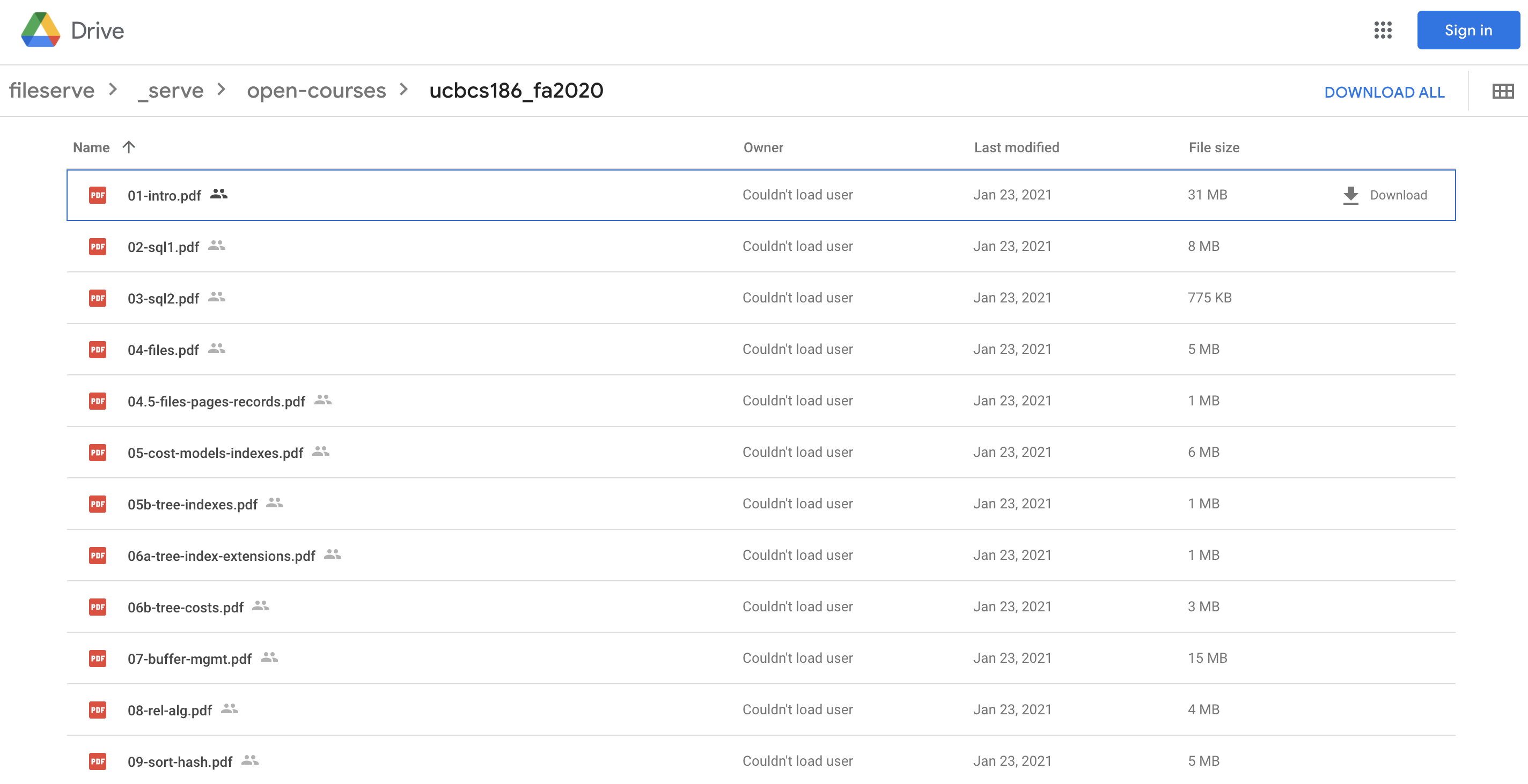
preview or download the PDF.
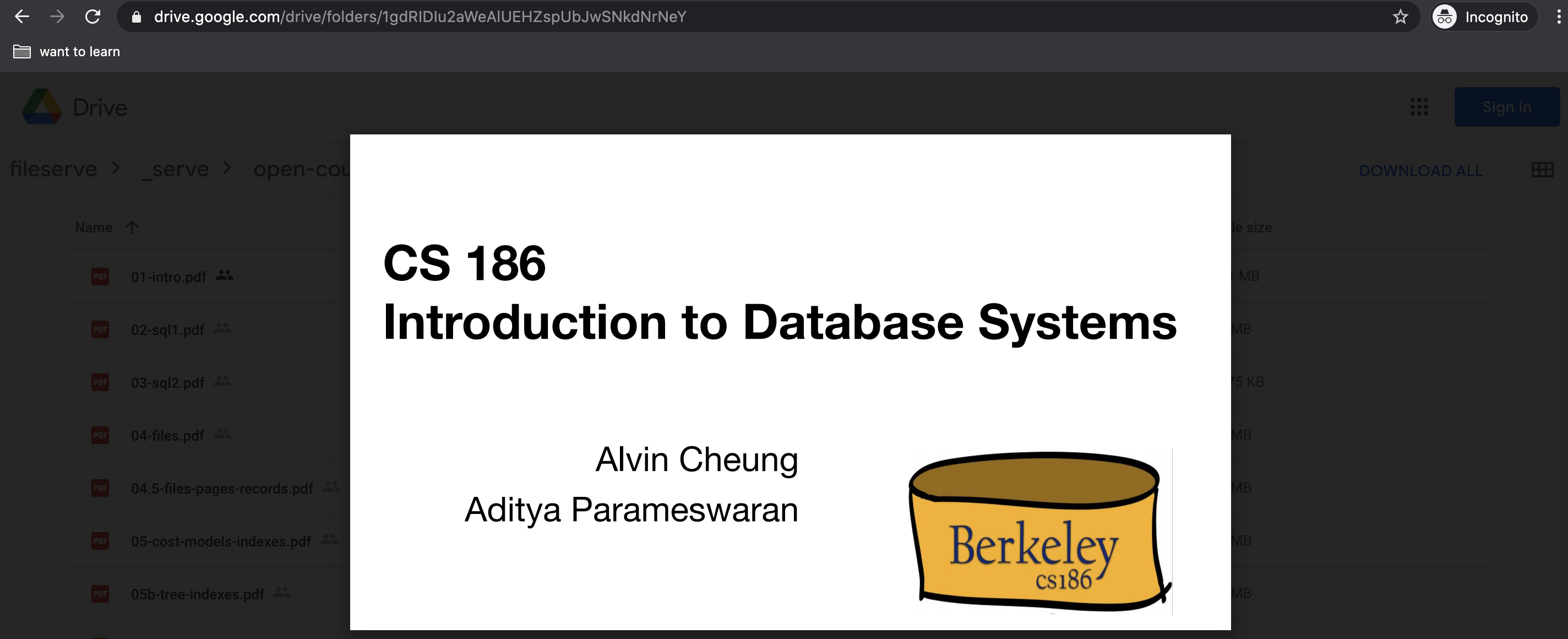
According to our criteria:
- Free (✅).
- Simple (✅): To everyone.
- URL friendly (❌): Directories are accessible via URLs, but files are not. You have to click on a certain file, and Google Drive gives you a preview. Besides, the URL doesn't make much sense, impossible to remember, and impossible to customize.
- Browsable (〰️): It allows in-browser view, but the experience is not as good as opening a PDF file in a browser.
Code hosting service: GitHub and friends
GitHub and GitLab host and version-control your code, but people do sometimes store non-code content (including PDF files) on the sites. Sharing the files to the public is nothing more than pushing your files to a public repository. An example can be found at https://github.com/YikSanChan/fileserve/blob/main/_serve/open-courses/ucbcs186_fa2020/01-intro.pdf.
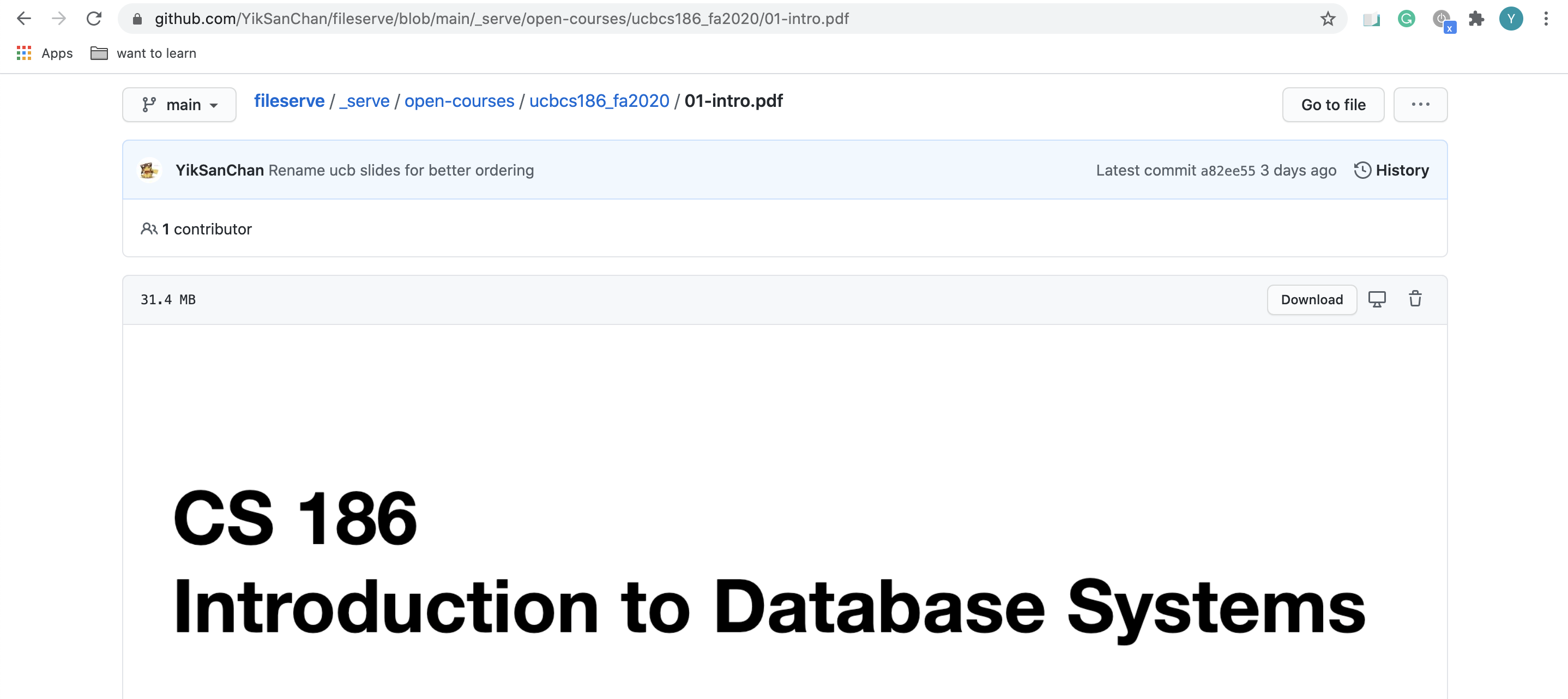
According to our criteria:
- Free (✅).
- Simple (✅): To developers.
- URL friendly (〰️): Both directories and files are accessible via reasonable URLs. However, the URL includes less useful information such as
/blob/main, and the domain is not customizable. - Browsable (〰️): It renders the PDF content in a canvas, which looks ok. However, if the PDF file is too large, it will not render. There is a workaround if you know how to get the raw URL of the PDF file (by digging into the Chrome developer tool and check the networks, in this case, the raw URL is https://raw.githubusercontent.com/YikSanChan/fileserve/b0ac4f614c39c85b81cb070234565c3ac243abb0/_serve/open-courses/ucbcs186_fa2020/01-intro.pdf), but that takes extra knowledge and requires a download.
Self hosting
Host a simple web app that serve static files on a HTTP server that you control. An example can be found at http://www.mathcs.emory.edu/~cheung/Courses/554/Syllabus/.
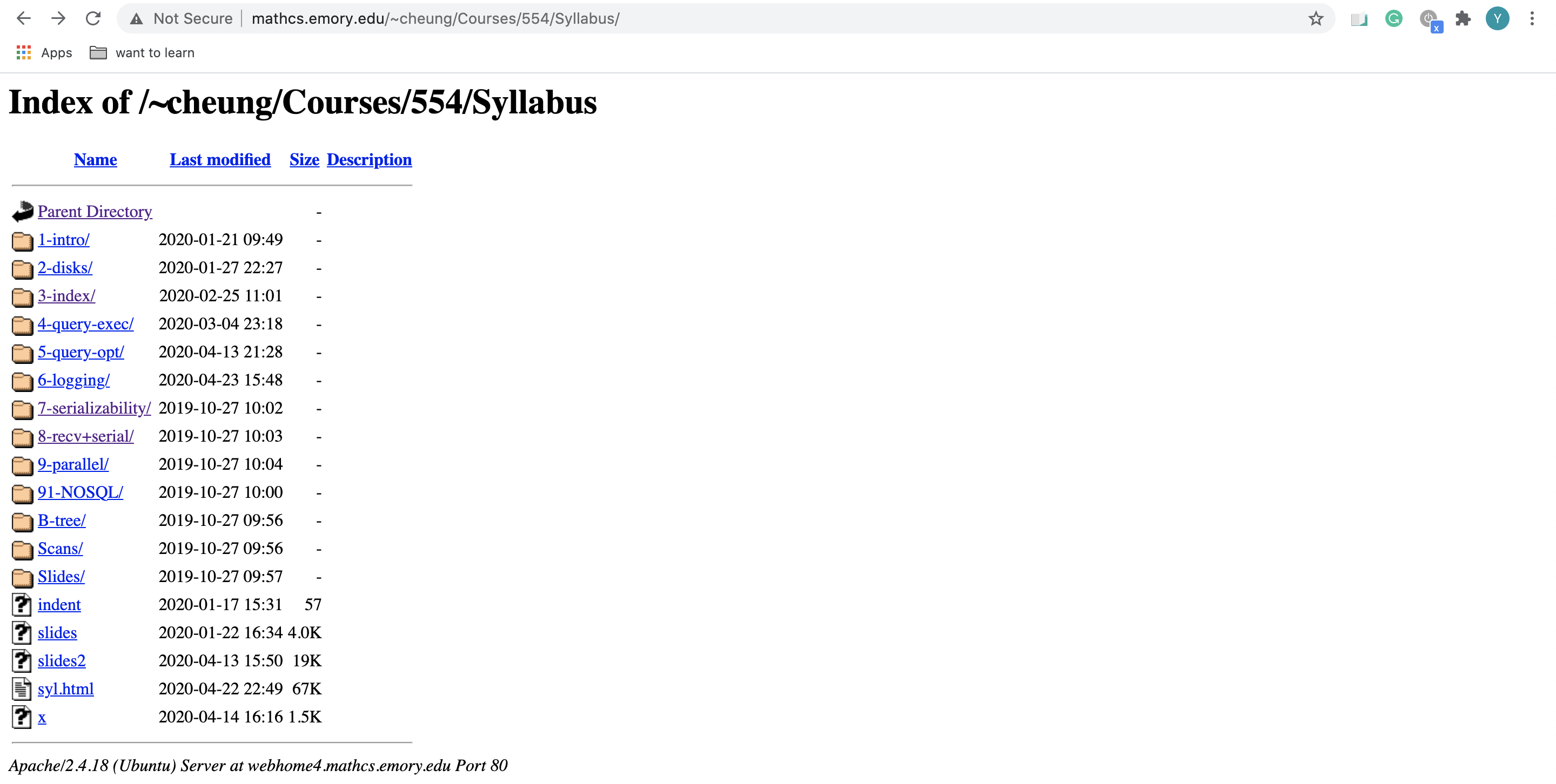
This approach is straightforward if you know how to run your own HTTP server, but that requires a good amount of knowledge and practice. You may need:
- A host such as an AWS EC2 instance.
- An up-and-running local app that serves static files, such as an Express.js app or a SimpleHTTPServer app.
- A deployment pipeline to push your local change to your host. It can be as simple as SFTP, or as fancy as GitHub Action.
- A proxy sitting in front of your app. You may also leverage Nginx Static Content Serving so that you don't need an app merely for the static files serving purposes.
- A CDN if you want to make it faster.
- A custom domain in case you don't like the original hostname provided by AWS EC2, that nobody does.
According to our criteria:
- Free (❌). AWS EC2 instances and CDNs are not free.
- Simple (❌): Way too complicated even to developers.
- URL friendly (✅): Both directories are accessible via reasonable URLs, and you can customize the domain.
- Browsable (✅): Clicking into the PDF will open a separate tab in your browser.
Vercel
Vercel helps you to build the Next Web. It allows you to deploy your JS apps to Vercel's global CDN for free by simply pushing to GitHub. An example can be found at https://fileserve.yishengdd.vercel.app/open-courses/ucbcs186_fa2020. As you can see, it is exactly what we're looking for: a directory on the web.
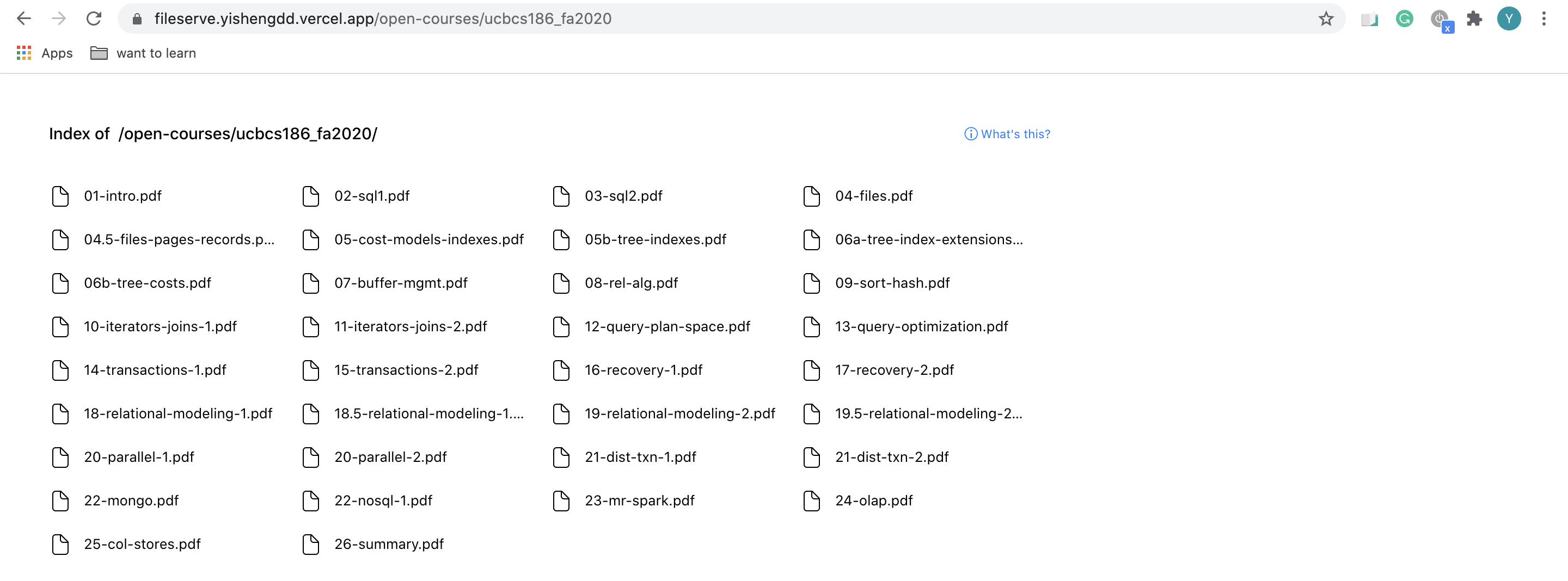
According to our criteria:
- Free (✅).
- Simple (✅): As long as you know how to push to GitHub.
- URL friendly (✅): Both directories are accessible via reasonable URLs, and you can customize the domain.
- Browsable (✅): Clicking into the PDF will open a separate tab in your browser.
Comparison
In summary, Vercel wins.
| Solutions | Free | Simple | URL friendly | Browsable |
|---|---|---|---|---|
| File storage service | ✅ | ✅ | ❌ | 〰️ |
| Code hosting service | ✅ | ✅ | 〰️ | 〰️ |
| Self hosting | ❌ | ❌ | ✅ | ✅ |
| Vercel | ✅ | ✅ | ✅ | ✅ |
I will walk through "how" in the following section.
Directory listing with Vercel
Step 1: In the project root directory, create a directory (I call it _serve, you can pick whatever name you like) and put all the files you want to serve in that directory. Also, run git init to version control the root directory.
|____ .git
|____ _serve
| |____open-courses
| | |____cmu15445_fa2020
| | | |____...
| | |____ucbcs186_fa2020
| | | |____05b-tree-indexes.pdf
| | | |____14-transactions-1.pdf
| | | |____09-sort-hash.pdf
| | | |____20-parallel-1.pdf
| | | |____...
Step 2: Run locally with serve by running npx serve _serve. See vercel/serve for more details. Then go to [localhost:5000](http://localhost:5000) and you should be able to see:

Step 3: Run git push in the root directory to GitHub, and connect Vercel with your GitHub project. In my case, my GitHub project is named "fileserve", therefore the Vercel project is also called "fileserve". See the fileserve GitHub project.
Step 4: In Vercel dashboard, click into the fileserve project, go to Settings, and set Root Directory as "_serve". You need to input the directory name you gave.
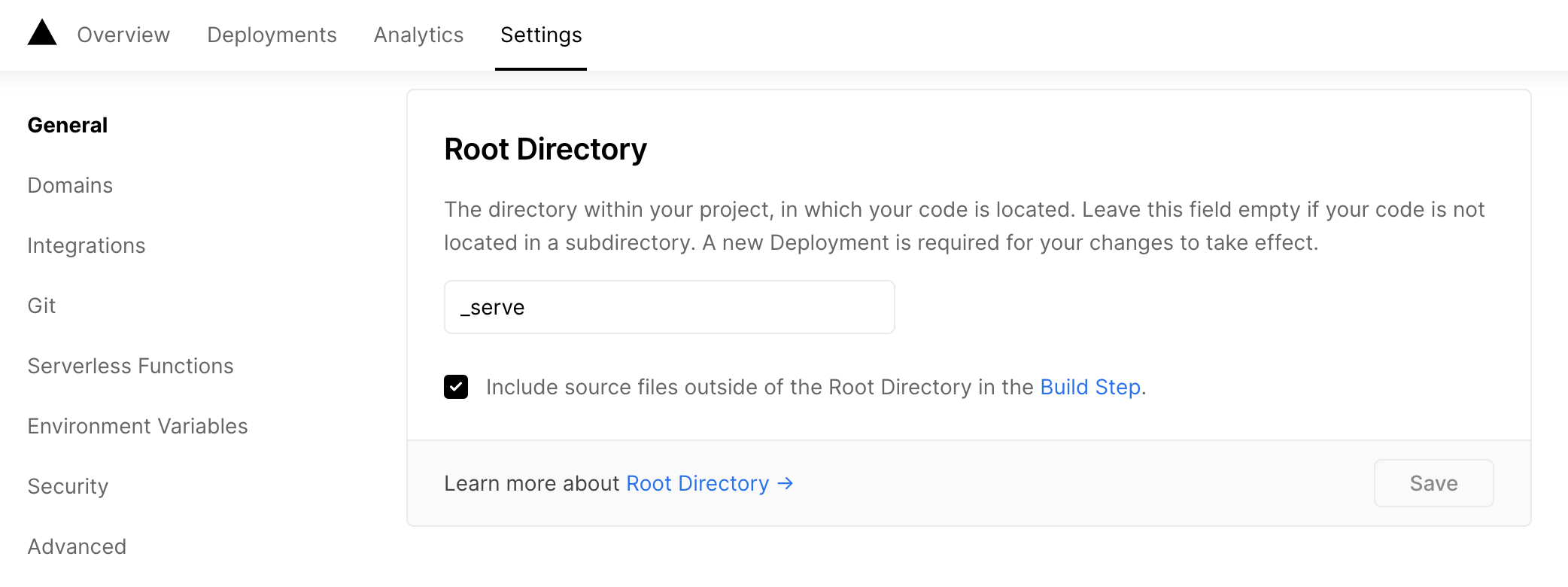
Step 5: Still in Settings, toggle Directory Listing to "Enabled".
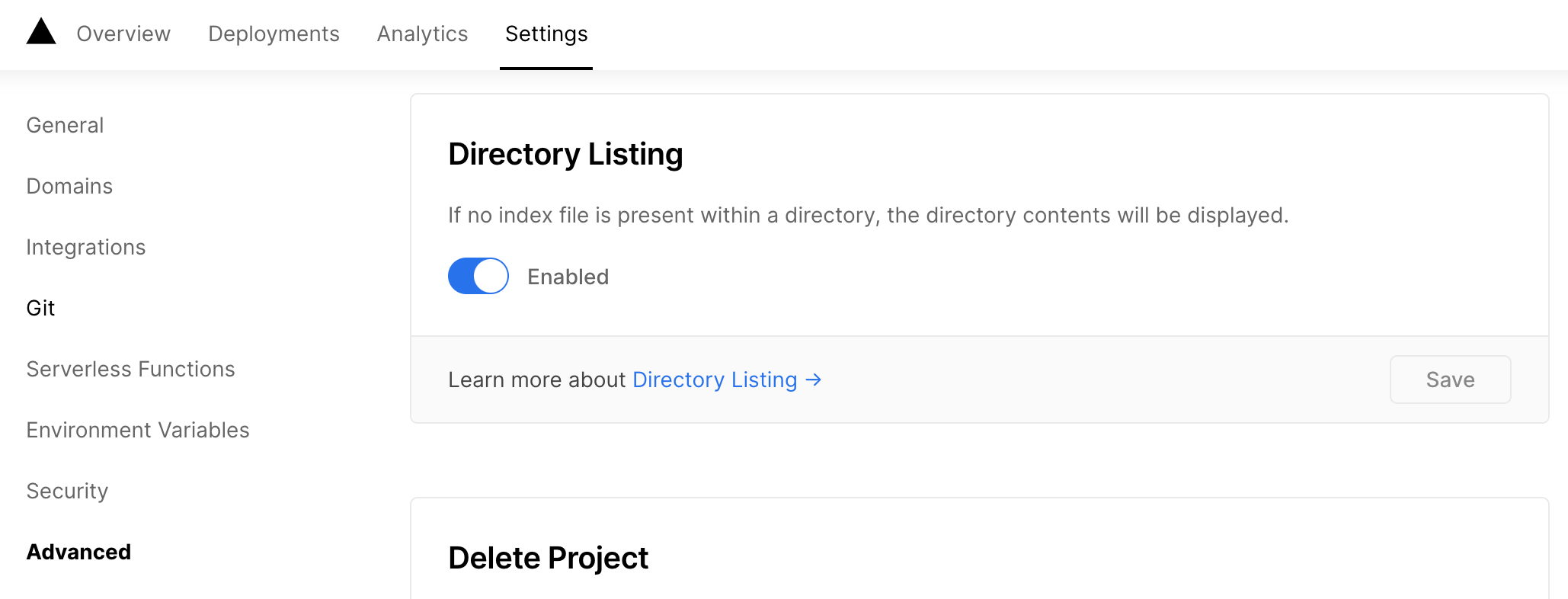
Step 6: Go to the deployment URL https://fileserve.yishengdd.vercel.app and find the slides as I show in the beginning at https://fileserve.yishengdd.vercel.app/open-courses/ucbcs186_fa2020. All set!
Conclusion
Try Vercel! It provides a free and simple directory listing solution, that gives you friendly URLs and browsable PDFs!
Feedback is a gift! Please send your feedback via email or Twitter.
© Yik San Chan. Built with Vercel and Nextra.